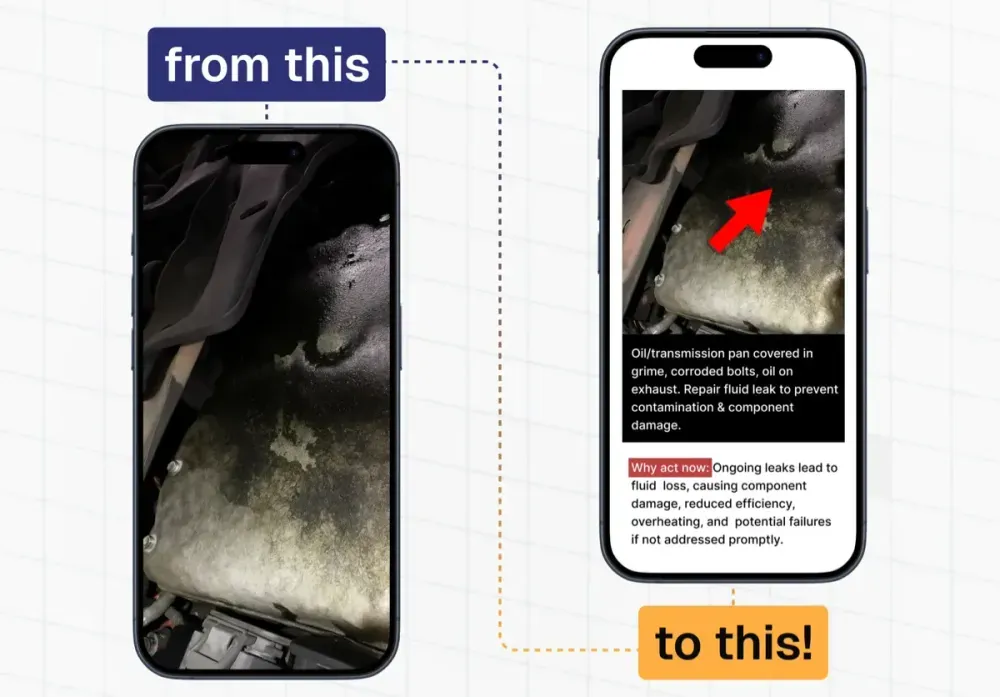
Three Steps to Create Enhanced Images
1. Select and Open the Inspection
The screenshot below shows the list of open inspections that can be filtered by make or repair order number. Closed ROs will not be shown.

2. Use the Image Editor to Review All Images
Although all images are already enhanced by TechAidIQ, the fastest review is to open the editor and step through all images. In rare cases, your service advisor might make some modifications. In the screenshot below, you see the powerful Image editor that allows you to
- A - Zoom in (crop), rotate, and add additional arrows
- B - Move, resize, and change the color of the arrow TechAidIQ has already positioned
- C - Modify the caption
- D - Advance to the next image

3. Transfer All Images to the DVI Tool
After a successful review, use the "Transfer all topics" button to have all enhanced images replace the original pictures in the DVI tool without any additional steps. The only thing left is to send the DVI results to the customer using your DVI Tool.

Other news
-
Car is Squealing When Driving
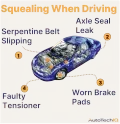
-
What is Preventative Maintenance and What Are The Benefits of it?

-
JobViewIQ - DVI Process Training - Part of the Auto Care Alliance Benefits
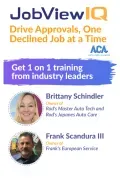
-
7 Signs of Clogged AC Components
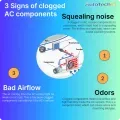
-
How Much Does a Transmission Fluid Change Cost?
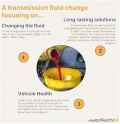
-
7 Signs of a Leaking Axle Seal

-
8 Signs of a Bad Brake Pad
